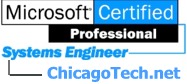
Home | Site Map | How To | Windows Vista | Case Studies | Articles | Forums | Services | Donations | Careers | About Us | Contact Us|
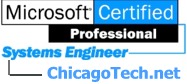 |
Home | Site Map | How To | Windows Vista | Case Studies | Articles | Forums | Services | Donations | Careers | About Us | Contact Us| |
|
E-Mail550 5.7.1 relaying denied - ip name lookup failed Solved: Error have been detected outlook.ost How to configure Outlook How to Configure a Mailbox to Forward Mail How to empty the Deleted Items upon exiting How to recall sent message How to switch to another user on autoload OWA Solution for slow mail delivery 550 5.7.1 relaying denied - ip name lookup failed
Symptoms: when sending a mail to blin@mvps.org, you may receive undeliverable message like this: <mail.chicagotech.net> #5.7.1 smtp;550 5.7.1 <blin@mvps.org>... Relaying denied. IP name lookup failed (x.x.x.x). Possible Causes: 1. DNS lookup failed 2. The sender of the message does not have the privileges required to complete delivery. 3. You are trying to relay your mail through another SMTP server and it does not permit you to relay. 4. The recipient might have mailbox delivery restrictions enabled.
5. Make sure you mail server is no on a spam list. 6. If there are a lot errors and warning such as ID 104, 215 related to spam and virus in the Application Event Viewer of the Exchange server, you may need to restart the Exchange services. How to Configure a Mailbox to Forward Mail1. Create a contact. To do that, start the Active Directory Users and Computers. Right-click Users>New>Contact. Type a name and click Modify>SMTP, and then click OK to create the custom SMTP mail address. Type the SMTP e-mail address, click OK, click Next, and then click Finish.2. Enable a Contact. To do that, Start the Active Directory Users and Computers. Right-click the contact>Exchange Tasks. If the contact does not have an alias, enter an alias for the contact. Ensure that Create the Exchange mail address is checked, and then click Next. Click the appropriate e-mail address type, and then type the e-mail address. NOTE: Click the Advanced tab to configure the Message Format setting. Click OK, click Next, and then click Finish.3. Configure Mail Forwarding. Start the Active Directory Users and Computers. Right-click the mail-enabled user, and then click Properties>Exchange General>Delivery Options>Forwarding Address>Forward to>Modify. Click the mail-enabled user or the mail-enabled contact, click OK and then click OK again.NOTE: The forwarding address can be any mail-enabled object such as distribution groups (if more than one contact), security groups, public folders, and other related items.
How to empty the Deleted
Items upon exiting To recall a sent message, open Outlook>Sent Items, double-click the sent email to open the message. Then select Action>Recall This Message. How to switch to another user on autoload OWA Do http(s)://servername/exchange/username |
|
|
|
This web is provided "AS IS" with no warranties.
Copyright © 2002-2007
ChicagoTech.net,
All rights reserved. Unauthorized reproduction forbidden.