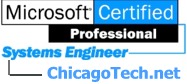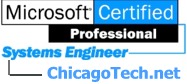| IIS Issues
530 Connection refused, unknown IP address
Access denied by access control list
Configure FTP logon and security
Could not login to the FTP with the user name and
password specified
Solved: Directory Listing Denied when opening a web site
Event ID 8 - FTP Server could not create a client
worker Thread ...
How to redirect one web site to another
HOW
TO setup Host Header Names to Host Multiple Sites on One IP
HTTP 401.2 - Unauthorized: Logon Failed Due to Server Configuration with No
Authentication
HTTP 401.3 Denied by Resource ACL
HTTP
Error 403.6 - Forbidden: IP address rejected
"IPSec" Not Yet
Supported on property: IPSecurity
Multiple
Webs Troubleshooting
Object
doesn't support this property or method.
Problems with this Web page might prevent it from being displayed properly or
functioning properly.
Service
Unavailable cases
Solved: This Virtual Listing does not allow content to be listed when opening
a web site
The IP address of your browsing computer is on
this list.
The
Web server you are attempting to reach has a list of IP addresses that are not
allowed to access the Web site
You are not authorized to view this page
Windows FTP
errors
Configure FTP logon and security
You use Internet Service Manager to configure
logon requirements for the FTP service and use NTFS to control the security.
To allow anonymous only select the Allow
only anonymous connections check box and Allow IIS to control
password. To control read and write rights, modify NTFS and FTP Home
Directory.
How to redirect one web site to another
To redirect
http:///www25.brinkster.com/chicagotech to
http://www.chicagotech.net add following script into the default page of
http:///www25.brinkster.com/chicagotech.
<title>The web site has been moved to http://chicagotech.net</title>
<meta http-equiv="refresh"; content="1; URL=http://www.chicagotech.net">
<p>The web site has been moved to
<a href="http://www.ChicagoTech">http://www.ChicagoTech</a></p>
<p></p>
HOW TO setup Host Header Names to Host Multiple Sites on One IP
Configure Host Header Names in IIS 5.0
To configure host header names in IIS, start the Internet Service Manager (Iis.msc)>the
Properties of the web, select IP address that the site will use and TCP Port
that should be used (usually 80). Click Advanced>Multiple identities for this
Web Site list, select the identity that you want to use. Click Edit, and then
add the desired host header name like web1.domain.com. Register the host
header name with the appropriate name resolution system. If the accessed web
is on an intranet register it with the intranet's name resolution system, such
as WINS and internal DNS. If the access web is on the Internet, register the
host header name with DNS, which is administered by InterNic.
NOTE: If you want this site to respond to more than one host header name, use
the Add button to add additional identities to this list. Specify a different
host header name for each identity, but be sure to use the same IP address and
port.
Multiple Webs
Troubleshooting
If you get error:
Event ID : 115
Source : w3svc
Description : The service could not bind instance X.
This problem can occur when some or all of the Web sites that are using Host
Headers have the same port number defined for Secure Sockets Layer (SSL).
Internet Information Server does not support the use of Host Headers for SSL. |