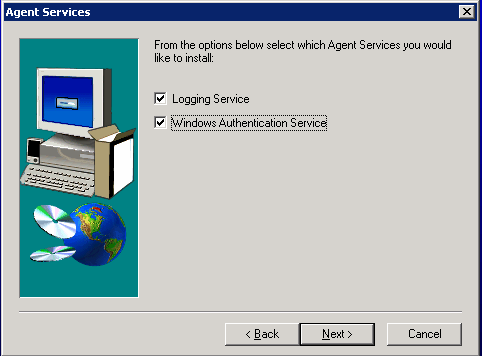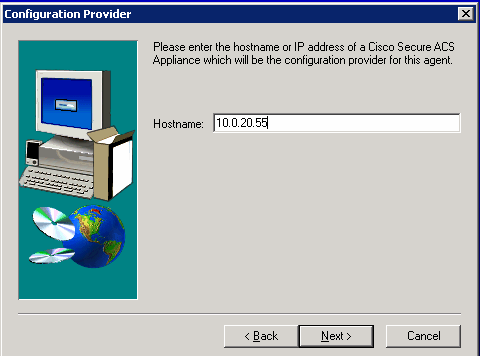|
Home | Net Issues | Net How To | Wireless | Case Studies | Articles | Forums | Services | Donations | Careers | About Us | Contact Us| |
|
How to install Cisco ACS Remote Agent 1. Run Setup.exe from the DC or the location you download to. 2. In the Welcome dialog box, click Next to continue. 3. By default, the Destination Location is C drive as showing below. You can select a different location. Click Next to continue.
4. The Agent Services dialog box appears with two options: • Logging Service • Windows Authentication Service Check the options you want to install and click Next to open the Configuration Provider screen.
5. Enter the ACS Hostname or IP address and click Next to start the installation.
6. When finishing the installation, click Finish to close the installation windows and restart the computer,
Note: If want to authenticate users with a Windows domain user database, you must perform the additional Windows configuration. Post your questions, comments, feedbacks and suggestions Related Topics |
|
|
|
This web is provided "AS IS" with no
warranties.
Copyright © 2002-2007
ChicagoTech.net,
All rights reserved. Unauthorized reproduction forbidden.