
Home | Net Issues | Net How To | Wireless | Case Studies | Articles | Forums| Services | About Us | Careers | Quick Setup | Contact Us|
 |
Home | Net Issues | Net How To | Wireless | Case Studies | Articles | Forums| Services | About Us | Careers | Quick Setup | Contact Us| |
|
How to upgrade ISO on Cisco ASA - Step by step with screenshots
1. Run Cisco ASDM. 2. click Tools and select Upgrade Software from Local Computer.
3. in Upgrade Software screen, select the image to upload. 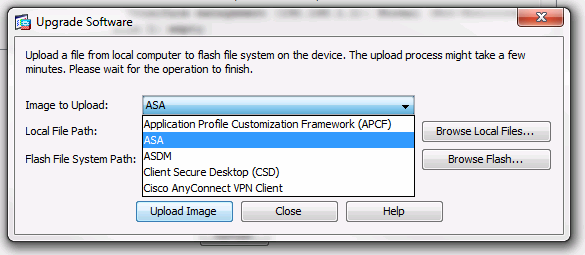
4. After Update Image, click Yes to confirm to set the image as the boot image.
5. Click Tools and select system reload. 6. in System reload screen, you have options to save the
running configuration or not. Click Schedule Reload to reload.
Post your questions, comments, feedbacks and suggestions Related Topics
|
|
|
|
This web is provided "AS IS" with no warranties.
Copyright © 2002-2013
ChicagoTech.net,
All rights reserved. Unauthorized reproduction forbidden.