
Home | Net Issues | Net How To | Wireless | Case Studies | Articles | Forums| Services | About Us | Careers | Quick Setup | Contact Us|
 |
Home | Net Issues | Net How To | Wireless | Case Studies | Articles | Forums| Services | About Us | Careers | Quick Setup | Contact Us| |
|
How to Upgrade Cisco Aironet 1200 AP to Lightweight Mode
1. Download UpgradeToolv30.exe and
c1200-rcvk9w8-tar.123-11JX1.tar from Cisco. 3. Create a IP File for accessing AP. For example the file name ipfile.txt that has IP addess,username,user password,enable password. This is example of my IP file: 10.0.30.62,blin,mypassword,enablepassword. 4. Run UploadTool. 5. In the IP File, enter the path of
ipfile.txt you just created. 8. In the Controller Details, enter the Controller IP adders, username and password. 9. Select other options you want to setup and click Start to upgrade. 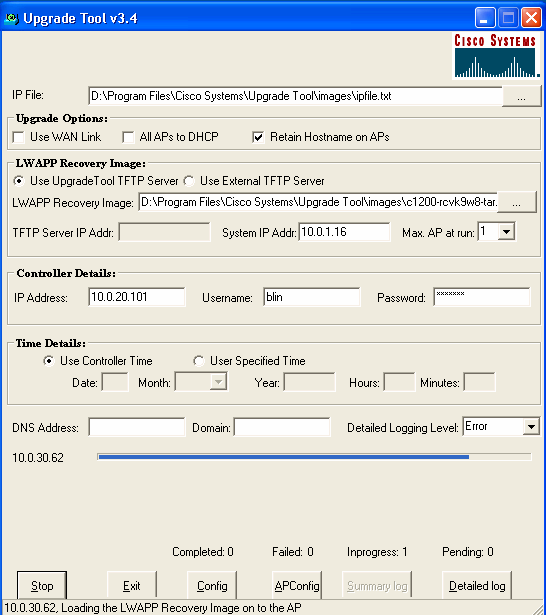
10. If you receive ACL/Firewall might be block the FTFP message, you can try to turn off the local computer firewall to continue the upgrade. 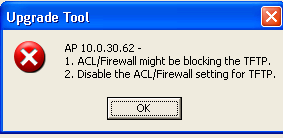
11. If the upgrade is successful, you will receive Upgrade process completed message as shown below. 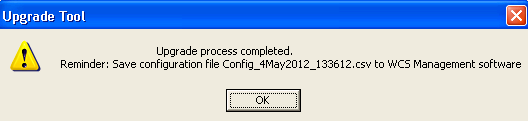
Post your questions, comments, feedbacks and suggestions Related Topics
|
|