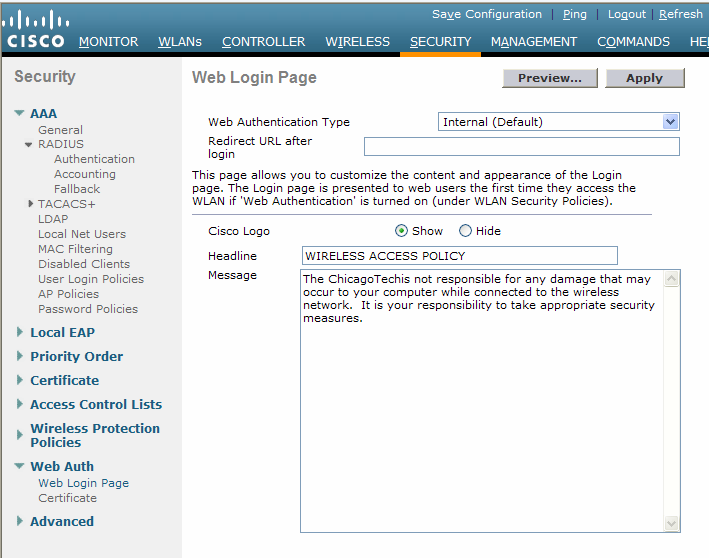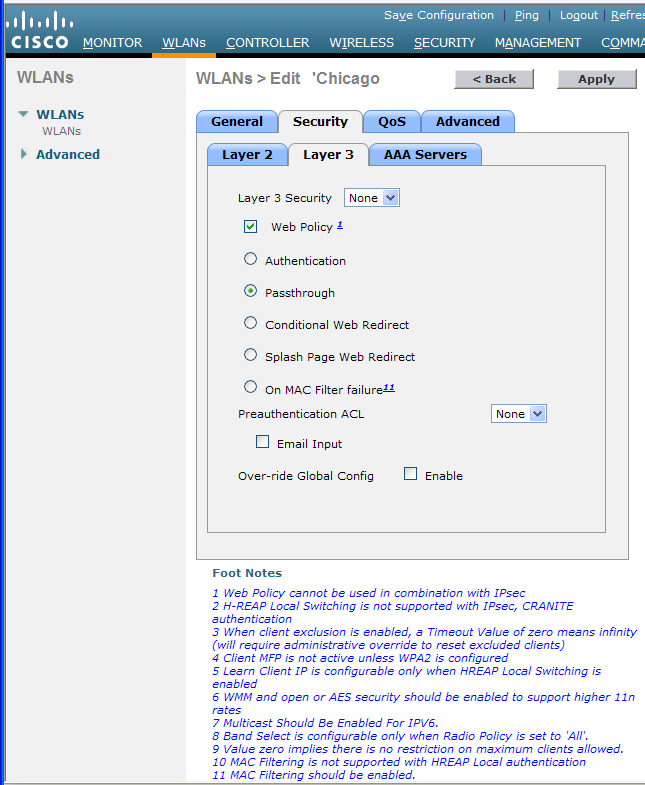|
Home | Net Issues | Net How To | Wireless | Case Studies | Articles | Forums | Services | Donations | Careers | About Us | Contact Us| |
|
How to Configure Cisco Wireless LAN Controller Web Authentication for Public Access
Step 1: Create a VLAN Interface, refer to this page: How to configure interface in Cisco WLC
Configure WLC for Internal Web Authentication
3. Make sure the Web Authentication Type is Internal (Default).
4. Enter the information for Redirect URI after login, Headline, and Headline Message.
5. Click Apply to save the settings.
1. Refer to this page to create a a WLAN:
How to create WLAN in Cisco WLC
Post your questions, comments, feedbacks and suggestions /a> Related Topics |
|
|
|
This web is provided "AS IS" with no
warranties.
Copyright © 2002-2007
ChicagoTech.net,
All rights reserved. Unauthorized reproduction forbidden.