 |
Home | Net Issues | Net How To | Wireless | Case Studies | Articles | Forums | Services | Donations | Careers | About Us | Contact Us| |
|
How to use GUI to upload/download configuration in Cisco WLC 1. Login Cisco WLC1.2. Click Commands and then Upload File. 3. Select Configuration in File Type. 4. Select TFTP or FTP from Transfer Mode. 5. Enter IP Address, File Path, and File Name. 6. Click Upload. 7. You may receive a warning: The Configuration File encryption snot enable if you don't check the Configuration File Encryption. Click OK to start the upload. 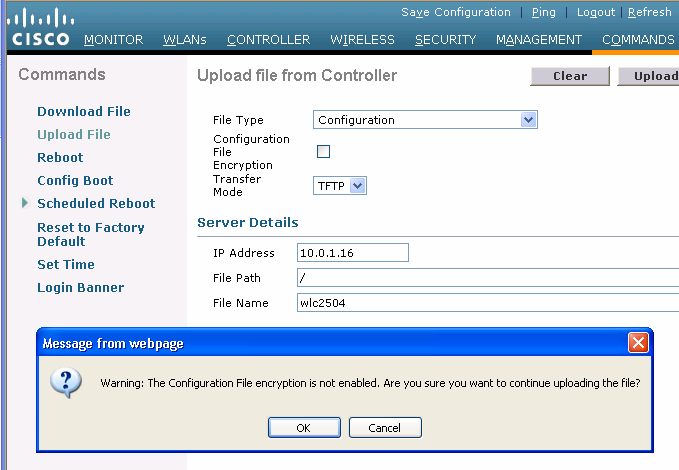
Post your questions, comments, feedbacks and suggestions /a> Related Topics |
|
|
|
This web is provided "AS IS" with no
warranties.
Copyright © 2002-2007
ChicagoTech.net,
All rights reserved. Unauthorized reproduction forbidden.