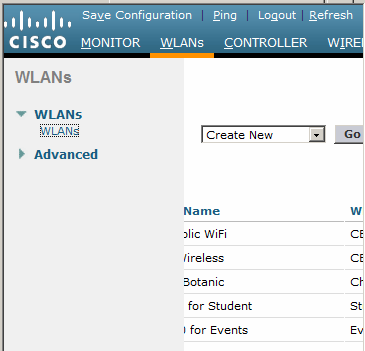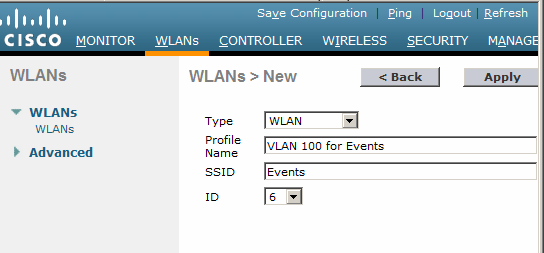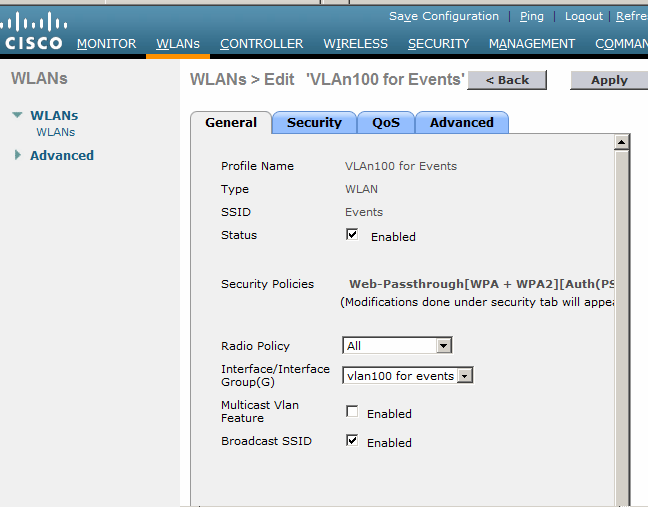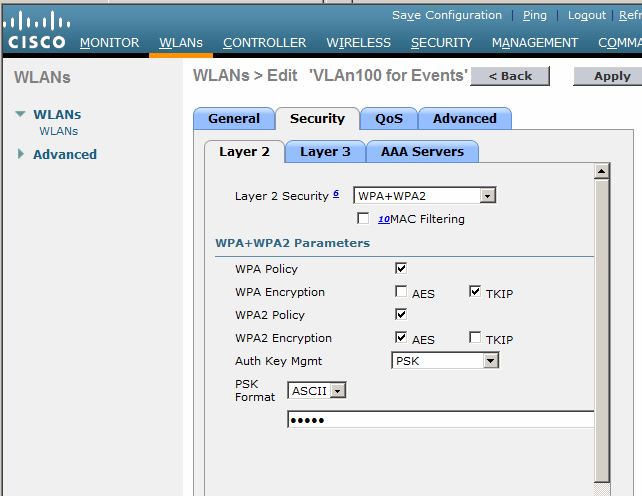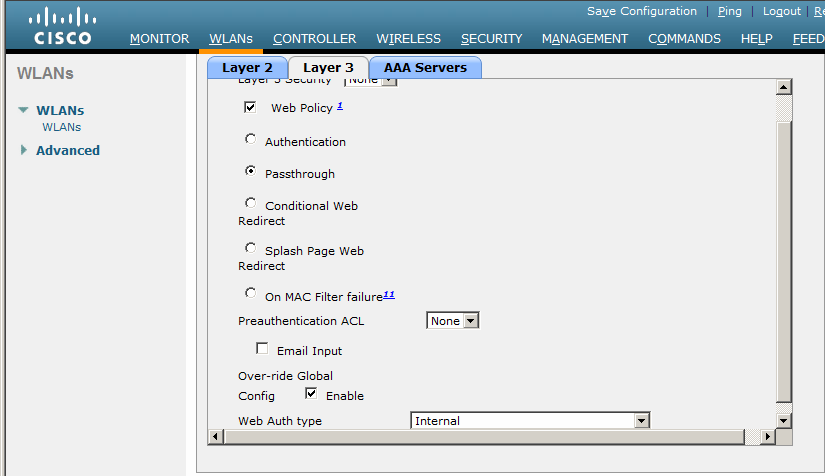|
Home | Net Issues | Net How To | Wireless | Case Studies | Articles | Forums | Services | Donations | Careers | About Us | Contact Us| |
|
1. Login Cisco WLC. 2. Click WLANs. 3. Select Create New and click Go.
4. In the New page, select WLAN as Type, enter the Profile Name, SSID and select ID.
5. In the Edit page and under General, check Enable in Status, select the Interface you want to use, and check Enable in Broadcast. 6. Click Apply to save the settings.
7. Under Security Layer 2, configure the security.
8. Under Layer 3, configure the Web Policy. If you enable web policy with Passthrough, you may want to enable Over-ride Global.
9. Click Apply to save the settings. 10. Now, you should see all WLANs you created.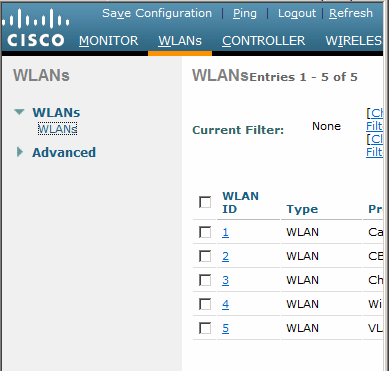
Post your questions, comments, feedbacks and suggestions /a> Related Topics |
|
|
|
This web is provided "AS IS" with no
warranties.
Copyright © 2002-2007
ChicagoTech.net,
All rights reserved. Unauthorized reproduction forbidden.