
Home | Net Issues | Net How To | Wireless | Case Studies | Articles | Forums| Services | About Us | Careers | Quick Setup | Contact Us|
 |
Home | Net Issues | Net How To | Wireless | Case Studies | Articles | Forums| Services | About Us | Careers | Quick Setup | Contact Us| |
|
How to configure a VLAN port in HP
ProCourve Switch using Web Utility 1. Login HP web utility first. 2. Click on VLAN Configuration tab. 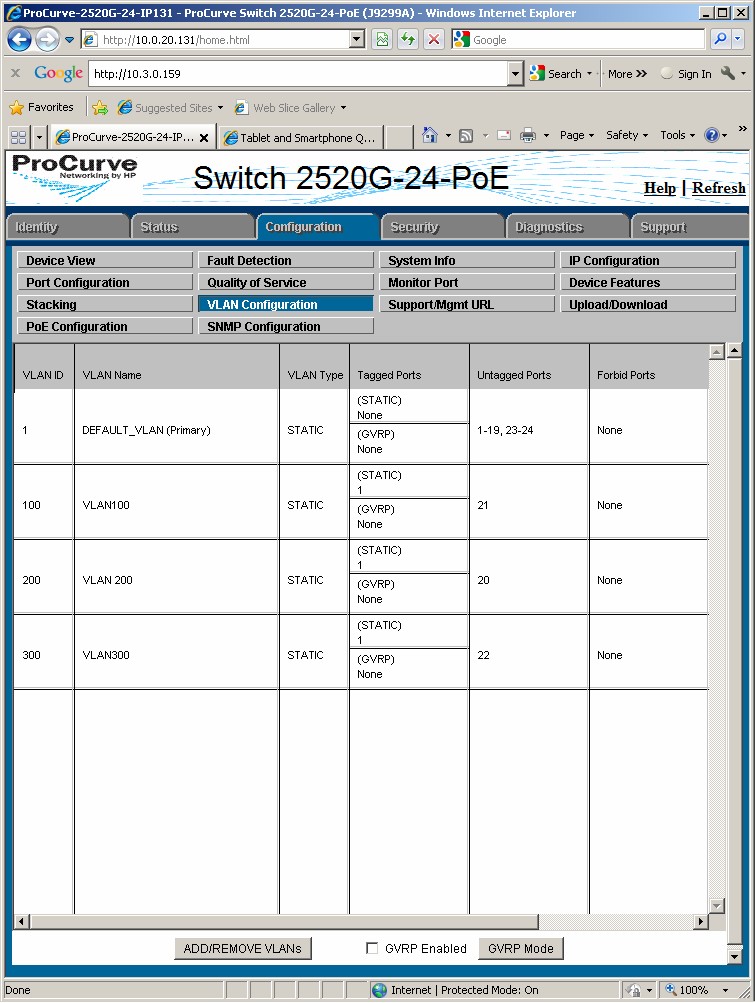
3. In the VLAN Configuration page, click ADD/REMOVE VLANs.
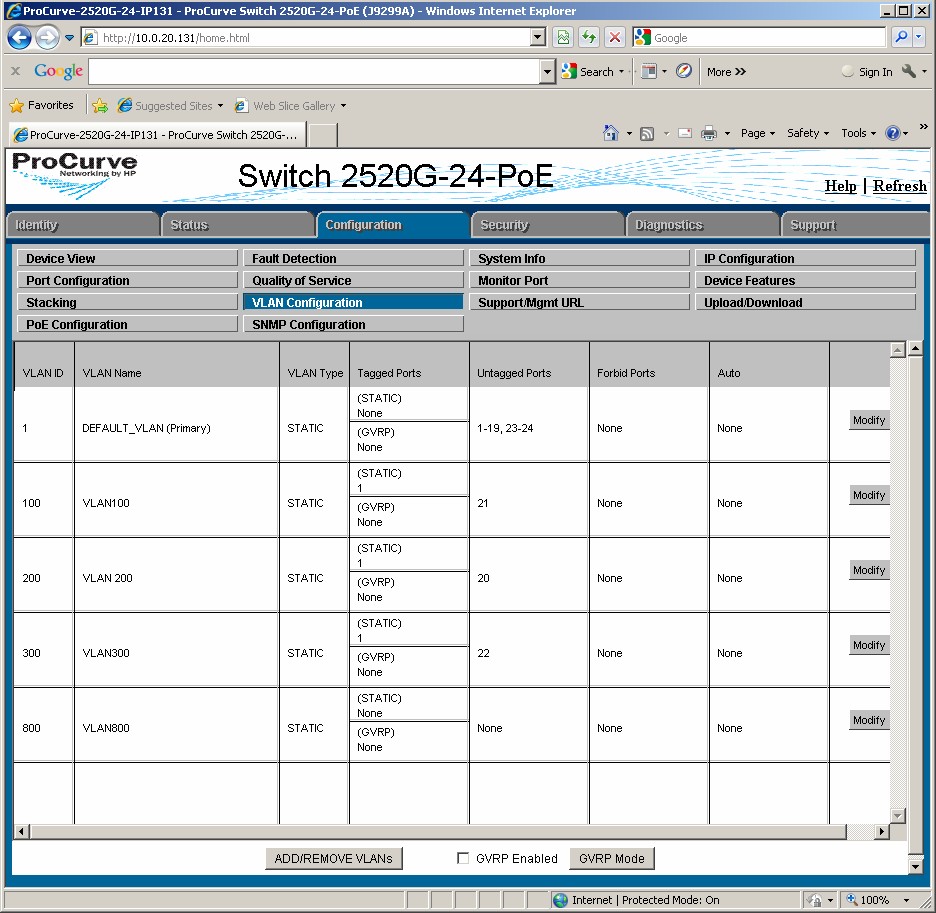
7. In the Modify Port VLAN Configuration page, select a port and change the Mode to Tagged port, which is the port connecting to the other switch. Port 1 in our example. Select the port and Mode to Untagged, which is the port that will be used the specified VLAN, port 4 and VLAN 100 in our example.
8. Click Apply to save the settings.
Post your questions, comments, feedbacks and suggestions Related Topics
|
|