
Home | Net Issues | Net How To | Wireless | Case Studies | Articles | Forums| Services | About Us | Careers | Quick Setup | Contact Us|
 |
Home | Net Issues | Net How To | Wireless | Case Studies | Articles | Forums| Services | About Us | Careers | Quick Setup | Contact Us| |
|
How to configure a VLAN port in HP ProCourve Switch - Step by step with screenshot
A. Configure a VLAN in HP ProCurve Switch using Web
Browser Interface
3. In the VLAN Configuration page, click ADD/REMOVE VLANs. 4. In the Add/Remove VLAN page, enter the VLAN Name, for example VLAN 255 and VLAN ID, for example 255. Then click Add VLAN to add it. 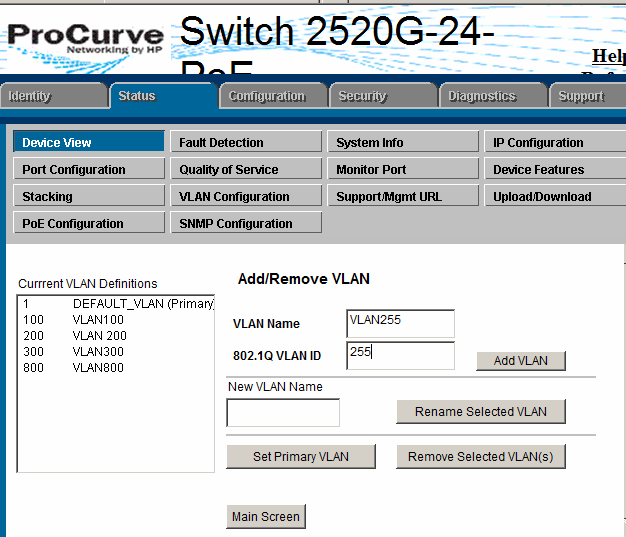
5. Click Main Screen to back the main menu. 6. Click the Modify of the VLAN to add a VLAN port. 7. In the Modify Port VLAN Configuration page, select a port and change the Mode to Tagged, which is the port connecting to the other switch, Port 1 in our example. Select another port and Mode to Untagged, which is the port that will be used the specified VLAN, VLAN 255 in our example. 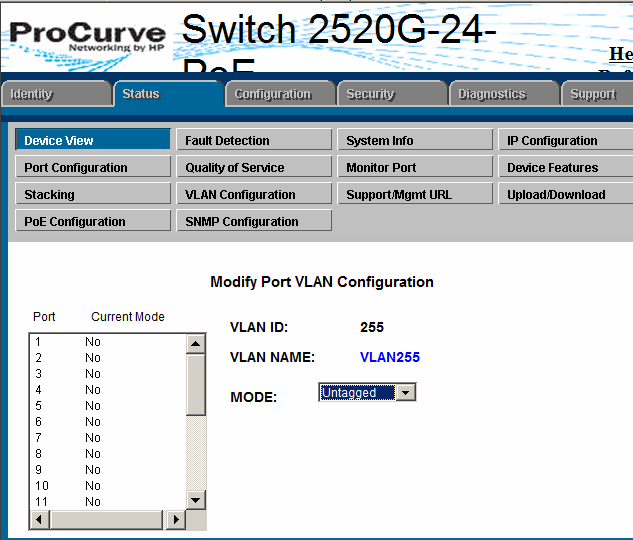
8. Click Apply to save the settings.
B. Configure a VLAN in HP ProCurve Switch using CLI. In this example, we configure port 20 as VLAN 200, which is untagged to port 20 and tagged to port 1. vlan 1 Post your questions, comments, feedbacks and suggestions Related Topics
|
|